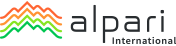Placing Trades
Go to your trading platform and go to ‘Tools’ and then ‘New Order’ and complete the required information in the new window.
Right/Double click on the trade you wish to close
Once the order window opens, click ‘Close’ and then ‘OK’
In ‘Account History’ tab, you can check out all closed positions.
Contact us through our closing/modifying position landline.
Send us an [email protected] and explain the situation.
On a Standard Account, you can set your Stop Loss/Take Profit in the new order window.
On an ECN Account, you can set the Stop Loss/Take Profit when you’ve placed a new order by double clicking on the order or with a right click. You can change this by selecting ‘Modify or Delete Order’ from the ‘Trade’ tab in the terminal window.
You cannot modify or delete a Stop Loss/Take Profit once the price is reached.
On the MT platform charts, there are prices displayed as the maximum Bid or High (top of the bar) and minimum Bid or Low (bottom of the bar).
- Ask price = Bid + Spread
- Minimum ask = Low + Spread
- Maximum ask = High + Spread
- Your Stop Loss and Take Profit orders on Buy positions will be triggered when the Bid price reaches the order level
- Your Stop Loss and Take Profit orders on Sell positions will be triggered when the Ask price reaches the order level
- Buy Limit and Buy Stop orders will be triggered when the Ask prices reach order level
- Sell Limit and Sell Stop orders will be triggered when the Bid prices reach order level
- You can display an ‘Ask Line’ in your charts by following the steps below:
- Right click anywhere on the chart and select ‘Properties’
- Go to the ‘Common’ tab and select the ‘Show Ask Line’ option
- Click ‘OK’ to apply
A negative value appears because of the spread and commission that are being applied (for ECN and ECN MT5 accounts).
This could happen for a number of reasons:
- Your account is set to read-only.
- You are logged in using your read-only password.
- Your read-only password is the same as your trading account password.
- You haven’t made the minimum deposit minimum deposit required for that account.
Yes. But remember that trailing stops become inactive when you log out of your platform or you get disconnected.
Yes, this is also known as ‘hedging’.
Because hedging is allowed.
This could be because you’ve sent the platform an extra instruction before the previous one was completed that can happen from multiple clicks or a hyperactive EA. If this happens, log out of the platform and login again.
No, but if you have Trailing Stops and EAs, these will become inactive automatically if your platform is closed or you’re logged off.
Contact us on our closing/modifying position landline.
Make sure that you’ve made the minimum deposit required for the account.
If the issue persists, please contact our Customer Support team.
Your position will remain open and will be rolled over (at a swap charge) to the next trading day. See our swap fee rates in our Contract Specifications page.
In the event that you suspect this, first thing you should do is change your trading account password .
Next, look at your trading history:
- In your MT platform, click on the ‘Journal’ tab.
- Within the ‘Journal’ tab, right click anywhere and select ‘Open’.
- View your trading activity.
If you are using the MT platform on more than one device, you will have to retrieve all log files in order to your entire history.
If you need any help, please contact Customer Support.